
(Click any image to enlarge.)
Now that you are in the Lookup screen, click the Get All button, which is in the bottom left corner of the screen:
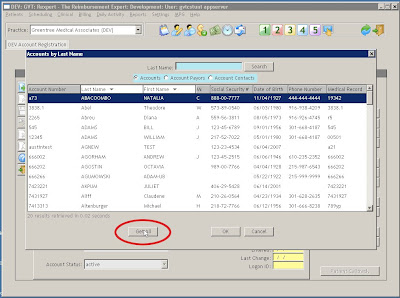
Because we want to search by Medical Record, we are going to click on the "Medical Record" header in the browse. This will sort the records by Medical Record, and also change the search box to search by Medical Record instead of name:
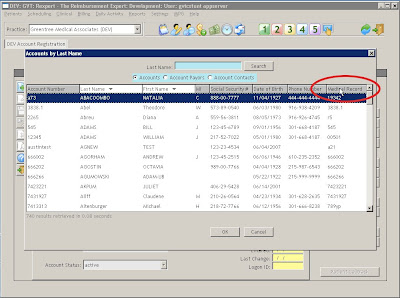
Now that all of the patients are loaded and our search box is going to use Medical Record number, type in the Medical Record you are searching for. We will search for the patient with the Medical Record of "1". After you type in the number, press Search or hit Enter:
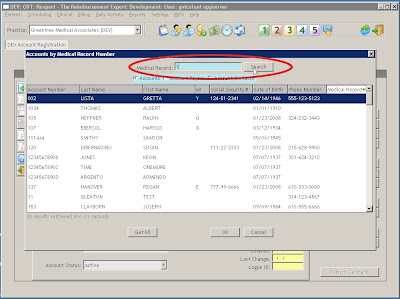
The search will take you to the first entry that matches the search, which is the exact patient we are looking for:
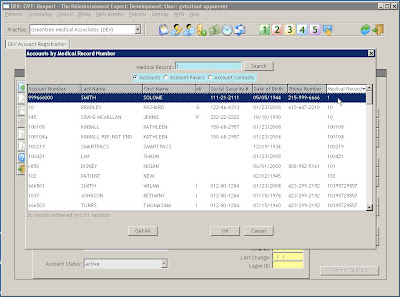
Just double-click on the patient in the browse to open up that patient in Account Registration:
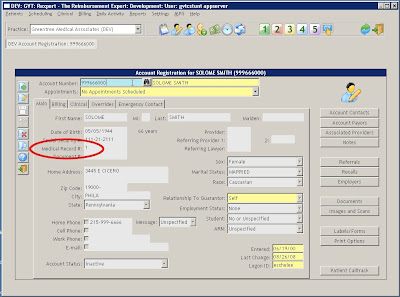

No comments:
Post a Comment