You select multiple entries in much the same way that you do in any Windows™ application:
Continuous Entries: You can use this option if there are multiple notes that are grouped together.
First, left-click on the first entry of your selection. Now position your cursor to the last note which you want to delete, hold down the Shift key, and then left-click. All entries between (and including) the first and the last are now highlighted/selected.
To delete the entries, click on the delete button:

Non-Continuous Entries: You can use this option if you want to select entries that are not grouped together.
First, left-click on the first entry, now hold down the Control (Ctrl) key, and then left-click on each entry you wish to include in your list.
To delete the entries, click on the delete button:

Tips:
By clicking a second time on any highlighted selection, you are able to unselect that entry.You can also add to an existing range of entries by using a combination of the Continuous entries and Non-Continuous entries selection methods:
First, you select your range of Continuous entries, then use the Ctrl key and click on the additional individual notes you wish to delete.
Easy as that!

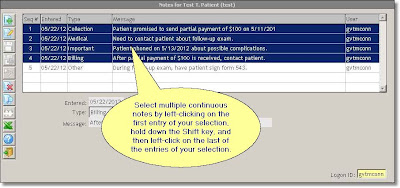


No comments:
Post a Comment