To view your schedule, start by tapping the web browser icon. On Android smartphones this icon is usually located at the bottom of the home screen. On the iPhone this icon is labeled Safari and is located in the bottom left hand corner of the home screen. Log into the website using your user name and password, and click Login. [Hint: you can also press “Go” or “Submit” on the screen keyboard after typing your password to make the process one click faster.]
On Android 2.2 On the iPhone
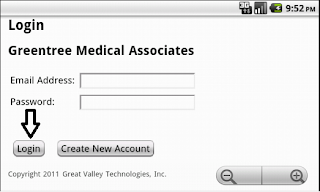
By clicking on the Login button, your schedule for the current day is presented to you. This is your schedule exactly as it is in Rexpert at the present moment. If a new appointment is scheduled and you refresh your screen, you will see the change right away. The schedule is not uploaded to your phone, but presented dynamically, reflecting changes as they occur throughout the day. Your appointments are arranged in chronological order. From the initial display, you can navigate from day to day using the Previous, Today, and Next buttons. Clicking the Logout button will log you out of the website. Make sure you logout of the website if you are on a public computer.
Your scheduler is displayed using a secure site (https). However, think twice before accessing it via a public wi-fi system (rather than your phone's service provider). If you would feel uncomfortable accessing your bank web site in any given situation, you should probably not access your schedule either. Please visit How to Stay Safe from the PCWorld Business Center for more information.
On smartphones, like Android or the iPhone, you can call a patient by tapping the phone number on the screen. On Android smartphones, a short tap will bring up the dialer and from there you can press the Call button.
If you would like to start using this new feature, please e-mail us at
guidev@practice-alt.com or contact us through the feedback button on the main Rexpert window and we will set you up with a login and password.



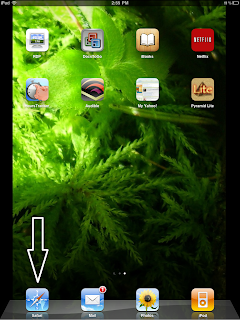




1 comment:
A "**" before a phone number indicates that it is the preferred number (when both cell and home are listed).
Post a Comment