Start out by following the menu path: Patients > Payment Posting > Electronic Reconciliation Rept. Browse until you see the report for the date needed, or press the Get All button and then sort by File Load Date, and find the date you need. Now you can get the File Number:
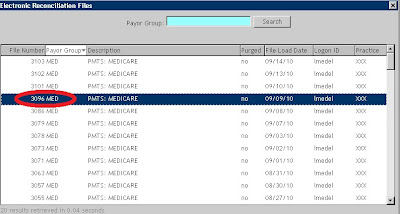
(Click on any image to enlarge.)
Once you have the File Number (it is a good idea to write it down), navigate to Billing > Electronic > Electronic Support> ANSI File Query. The module opens with the default .clm files loaded on the right of the screen. However, since you need the reconciliation file, change the Directory from the default of "/usr/***/ebill/history/" (*** - your practice code) to "/usr/YYY/ebill/history". (For some users, it will be "/usr/XXX/ebill/history".) Now, the .rec files will load on the right hand side. Select from the available .rec files the File Number of the reconciliation file you found earlier:
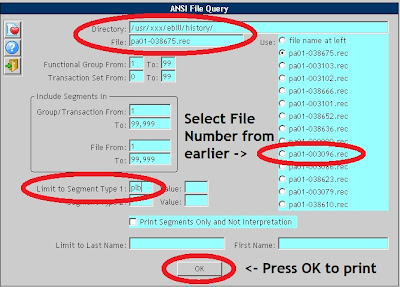
In the field Limit to Segment Type 1, type "plb" and hit the OK button. You are now given the opportunity to choose a printer to print the information. The printout will display all available information regarding the reconciliation file:

(Click above to enlarge printout.)

1 comment:
Post a Comment