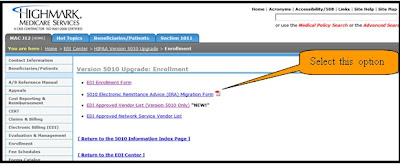Besides the changes that will need to be done in Rexpert (see separate documentation) clients that submit claims using their own Submitter ID will need to send Highmark EDI a 5010 Electronic Remittance Advice Migration Form. This is for “existing ERA customers” only.
Open the following link:
You might be prompted to agree to the terms of their website, if so, then select "Agree". Below is a screen shot of the webpage. Select the BLUE highlighted link for “Version 5010 Information NEW!”
- Click on any image to view a larger version
Select the highlighted “Enrollment”
Select the highlighted 5010 Electronic Remittance Advice (ERA) Migration form
This will open the Adobe document that you need to fill out. Most of the information needed (Submitter Name, address etc.) is self-explanatory.
IMPORTANT NOTE
For the next part “Effective date”, MAKE SURE YOU COORDINATE this date with Great Valley Technologies support staff. There are additional changes that need to be done to tables in Rexpert. Also MAKE SURE that all prior ERA files have been downloaded prior to the effective date. You will no longer receive version 4010A1 ERA files once changed. Please note that the completed form should be faxed to the number noted on the form 2 business days prior to the effective date.
As always with Medicare forms, make sure the approved person signs the form and files this document.
If you are not sure what your submitter number is from the main menu of the GUI(graphical version) Rexpert go to Settings > Billing Settings > Forms.
Browse the Forms table for the PA01 form, make sure that it is highlighted, and copy the information in the Source ID field.